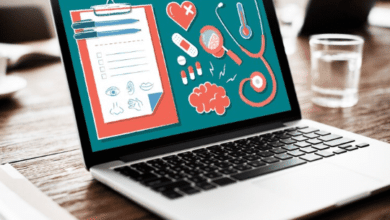SQL Server Database Engine Service Startup Options
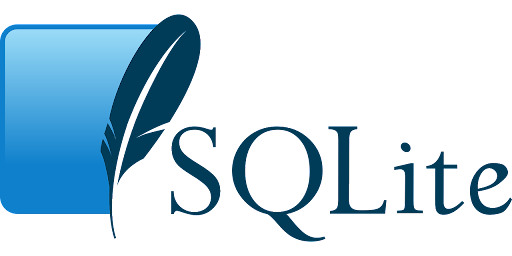
There are multiple ways to start the SQL Server Database Engine service. The most common way is to use the SQL Server Configuration Manager. This tool provides a graphical interface for configuring the SQL Server Database Engine service. Another way to start the service is to use the NET START MSSQLSERVER command from a command prompt.
The following instructions describe how to start the SQL Server Database Engine service using each of these methods:
SQL Server Configuration Manager:
- Open SQL Server Configuration Manager.
- In the left pane, expand Services and Applications, and then click Services.
- In the right pane, right-click SQL Server (MSSQLSERVER), and then click Start.
- If you are prompted for an administrator password or confirmation, type the password or provide confirmation.
Command Prompt:
- Open a command prompt as an administrator.
- At the command prompt, type NET START MSSQLSERVER, and then press ENTER.
Note: If you receive an error that states the service name is invalid, you must verify that the actual service name exists in the registry. This error can occur if SQL Server was installed by using a case-sensitive collation or if the configuration options were changed after installation completed. To resolve this issue, see Change Service Account Passwords (SQL Server Configuration Manager).If you start the Database Engine from the command prompt without specifying either TraceFlag 3608 or the -m option, startup errors that would normally be written to the error log are not written and no messages indicating why the service did not start are displayed.
If you want to know why the Database Engine service failed to start, review the error log entries located in the %ProgramFiles%\Microsoft SQL Server\MSSQL10_50.MSSQLSERVER\MSSQL\Log directory. If you cannot find an entry that corresponds to the failure, try another method to start the service.
Note: The location of these files may vary depending on which features were installed during setup. For more information about features supported by your edition of SQL Server, see Features Supported by the Editions of SQL Server 2016.
Service Manager:
- Open Service Manager.
- In the left pane, expand Services and Applications, and then click Services.
- In the right pane, right-click SQL Server (MSSQLSERVER), and then click Start.
- If you are prompted for an administrator password or confirmation, type the password or provide confirmation
SQL Server Management Studio:
- Connect to the Database Engine instance you want to start as an administrator. For more information, see how to: Connect to a Database Engine Instance of SQL Server. (Transact-SQL) Or, from a Query Editor window connected to the Database Engine instance you want to start, click the File menu, click Open, click Database Engine Query, in the Connect to Server dialog box, in the Server type list, click Database Engine, in the Authentication list, select Windows Authentication, and then click Connect.
- In Object Explorer, right-click the instance of SQL Server that you want to start and then click Start, Stop, or Restart.
- If you are prompted for an administrator password or confirmation, type the password or provide confirmation.
Note: If you are connected to the Database Engine instance using SQL Server Management Studio Express and this is the first time you have started SQL Server on this computer since installing it, you must restart your computer before starting SQL Server again. This requirement does not apply to any other edition of SQL Server. For more information, see Start, Stop, Pause, Resume, or Restart the Database Engine, the Analysis Services service, or the Reporting Services service.
Windows PowerShell:
- Open a PowerShell window as an administrator.
- At the command prompt, type Start-Service MSSQLSERVER to start the instance of SQL Server.
- To stop the instance of SQL Server type Stop-Service MSSQLSERVER.
- To restart the instance of SQL Server type Restart-Service MSSQLSERVER.
SQL Server Management Objects (SMO): Use SMO to write a script or program that starts and stops the Database Engine service. For more information, see Start and Stop the Database Engine, Analysis Services, or Reporting Services from a Program (SQL Server Management Objects).
For more information about how to start SQL Server from the command prompt, see Start SQL Server from the Command Prompt.
Use any method you prefer to start the Database Engine service. We recommend that you use either Service Manager or PowerShell because they are available on all supported operating systems.
Conclusion:
There are several ways to start the Database Engine service, depending on your operating system and whether you want to use a graphical interface or the command line. The recommended way to start the service is using Service Manager or PowerShell. SMO can also be used to write a script or program that starts and stops the service. For more information, see Start and Stop the Database Engine, Analysis Services, or Reporting Services from a Program (SQL Server Management Objects).
Also Read: How To Set Up And Use Your Amazon Chime Login Account.